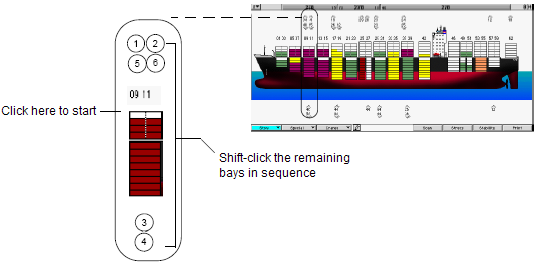
Manually assigning work queues to crane work shifts in the vessel profile view allows you to easily visualize the division of work among cranes.
To manually sequence work queues:
Set your views (on page 1).
In the vessel profile view, verify the number of cranes.
A check mark indicates the current selection.
From the Cranes list, select Color by Crane.
XPS displays the work queues in the color of the cranes to which they are assigned. Unassigned work queues appear in gray.
Click to select the first work queue, then Shift-click to select additional queues in the order that you want them to be worked by the crane.
For example, to work bays 9, 10, and 11 in the following sequence, Shift-click them in the given order.
Discharge 9 above deck.
Discharge 11 above deck.
Discharge 10 below deck.
Load 10 below deck.
Load 9 above deck.
Load 11 above deck.
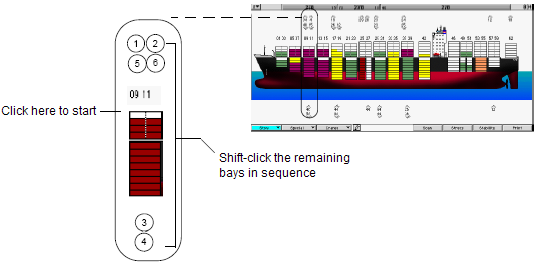
Select the work queues in the order of the required work sequence before you assign them to cranes or work shifts. If you do not sequence the queues, you might create nonsensical or inefficient crane plans.
From the Cranes list, select Assign to Crane, and then select the required crane.
OR
You can also select the Bucket tool  and click a work-shift bar in the Quay Commander window (on page 1) to assign selected work queues to that crane shift.
and click a work-shift bar in the Quay Commander window (on page 1) to assign selected work queues to that crane shift.
Repeat steps 4 and 5 for the remaining work queues.
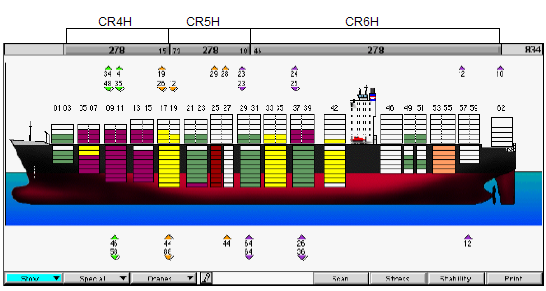
If XPS does not display crane assignments in different colors when Color by Crane is active, the XPS color palette may need updating. If you encounter this problem, contact your N4 administrator.
After creating the rough crane plan, you can develop (on page 1) and refine it.